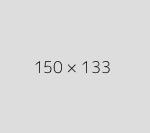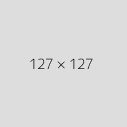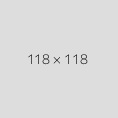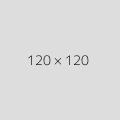Lists
Default Lists
Use the .list-group define the list of items. and used .list-group-item to indicate the current content.
- Logo Design
- Web Design & Development
- E-Commerce
- SEO
Active Lists
Use.active to a.list-group-item to indicate the current active.
- UI Kits
- Wow Animations
- Apex Charts
- Starter Kits
Flush Lists
Use .list-group-flush to remove some borders and rounded corners to render list group items.
- PRODUCT
- PRODUCT DETAILS
- CART
- CHECKOUT
Contextual classes
Use contextual classes to style list items with a stateful background and color..list-light-* and txt-*.
Horizontal Lists
Use .list-group-horizontalto change the layout of list group items from vertical to horizontal across all breakpoints..list-group-horizontal-[sm/md/lg/xl/xxl].
- Product
- Product details
- Pricing
- Payment details
- Checkout
- Mega options
- Basic table
- Sizing table
- Border table
- Basic inputs
- Form validations
- Flat style
- Edge style
- Button group
- Rating
- Crypto
- Blog
- Blog details
- Blog single
- Order history
- Gallery grid
- Gallery desc
- Masonry Desc
Custom Content Lists
Use the .list-group-item through make custom design of all lists.

Molly Boake
MollyBoake@rhyta.com
Next step is to choose a tone of voice for your content type. From casual to convincing, pick one from 20+ tones in the dropdown.Why did we say “snag eyeballs” instead of “get attention?” Why do we say “brick-and-mortar words” instead of “concrete words?” Because, in your email subject lines, it’s better to use words that people can picture.
20K Followers
Gabrielle Fahey
GabrielleFahey@dayrep.com
Your aim with this blog is to advertise yourself and your services in blog design. That means it's vital to create content about just that: blog design. Anything else on your page may act as a distraction to your potential customers, and you don't want that!
100 Followers
Lucinda Moseley
LucindaMoseley@teleworm.us
People who are looking to hire a web designer may not know what to look out for. This will give you a chance to prove your trustworthiness by providing potential customers with advice and will let you sell your services by highlighting their best qualities.
23M FollowersLists With Checkbox
Use the .form-check-input to check your checkbox.
Lists With Radios
Use the .form-check-input to check your radio buttons.
Lists With Numbers
Use the .list-group-numberedto ordered wise print numbers.
- known for delivery of useful and usable solutions
- Solve your problem with us
- Certified Professionals
- Growth-Driven
JavaScript Behavior
Use the tab JavaScript plugin—include it individually or through the compiled bootstrap.js file to extend our list group to create table panes of local content.
Numbered & Badge Lists
Use the .list-group-numbered modifier class to numbered list group items.Numbers are generated via CSS for better placement inside list group items.
-
Stella NowlandFreelance
-
Lola StanfordIssue
-
Caitlin CoungeauSocial
-
Graciela W. McClaranIssue
Disabled Lists
Use .disabled to a .list-group-item to make it appear disabled.
Scrollable Lists
Use the property overflow:auto through scrollable lists.
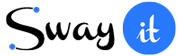



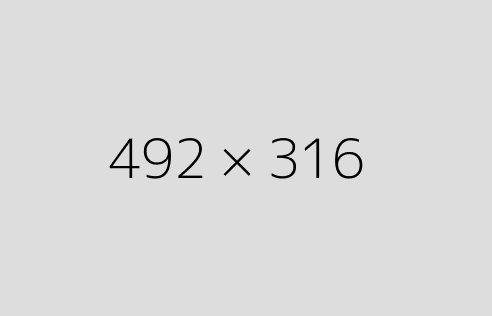
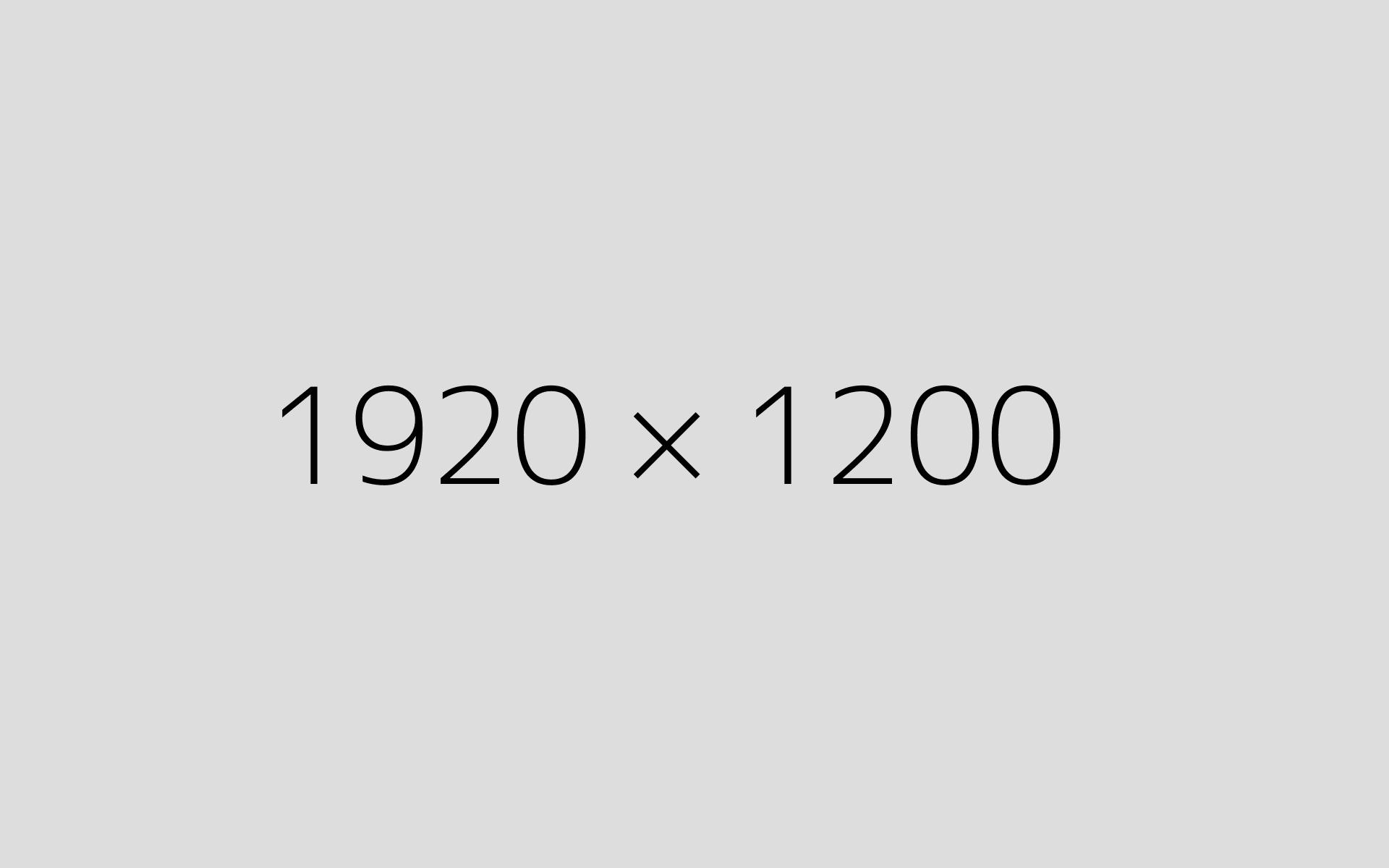
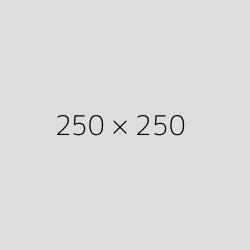
 Bryan A. Owens
Bryan A. Owens